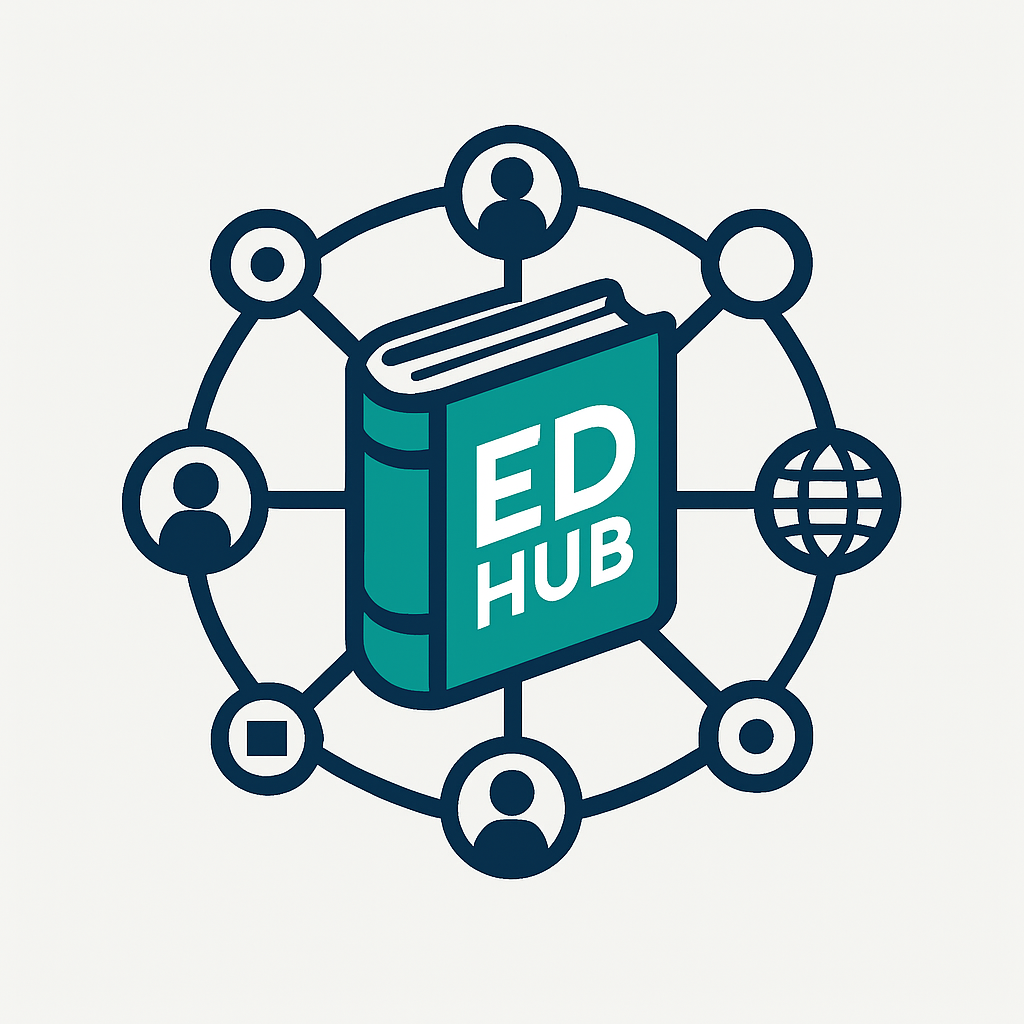
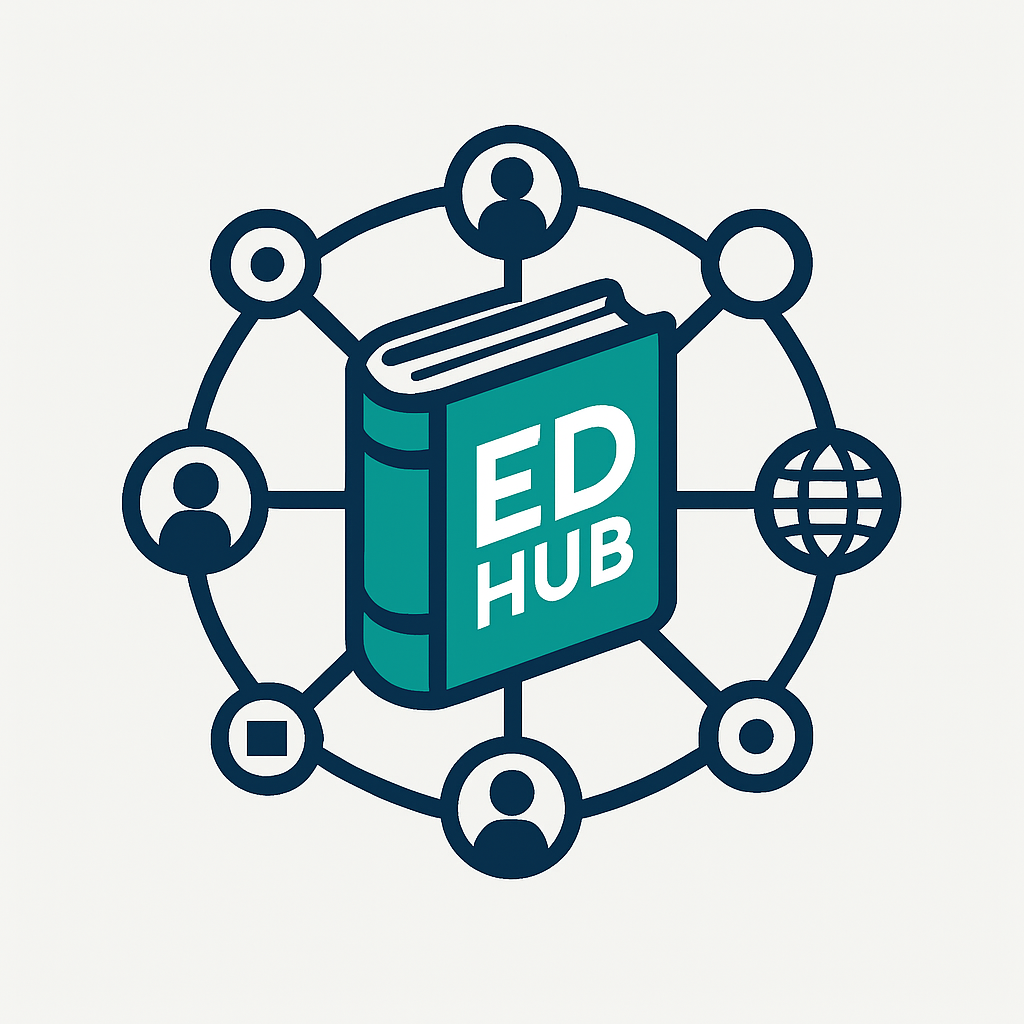
Find answers to common questions and learn how to get the most out of EDHub
To create an account, click on the "Sign Up" button in the top right corner of the homepage. Fill in your details, verify your email address, and you're ready to go!
EDHub works on any modern web browser (Chrome, Firefox, Safari, Edge) and our mobile app is available for iOS 12+ and Android 8.0+.
Click on "Forgot Password" on the login page. Enter your email address, and we'll send you instructions to reset your password.
Navigate to the Research Hub, click on "Import Excel" in the sidebar, then click the upload area or button to select your Excel file (.xlsx, .xls, or .csv).
We support Excel (.xlsx, .xls) and CSV (.csv) formats. Our system automatically detects data types and structures for easy processing.
Go to the Form Creator section, click "Create New Form", add your desired fields using the "Add Field" button, configure field properties, and save when complete.
In the Crowd Dashboard, go to "Member Management", click "Add Member", and enter their details or import from a spreadsheet. You can also send invitation links directly.
Navigate to "Advertising" in the Crowd Dashboard, click "Create New Ad", select your target audience using filters, upload your ad content, and set your schedule and budget.
Create a form in the "Forms" section, distribute it to your members via email or in-app notification, and track responses in real-time in the "Responses" dashboard.
Open the mobile app, go to the "CV Advisor" section, upload your current CV or create a new one using our templates. The advisor will provide suggestions for improvements and formatting.
The chat assistant is available 24/7 in the app. Tap the chat icon in the bottom navigation, type your question, and receive instant assistance for common queries or connect with a human agent for complex issues.
Some features are available offline, such as viewing previously downloaded documents and forms. However, most features require an internet connection for real-time data and updates.
Our support team is ready to assist you with any questions or issues.
Contact Support